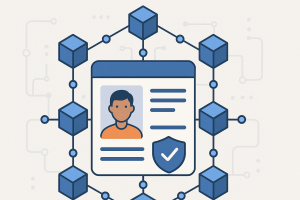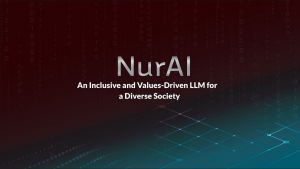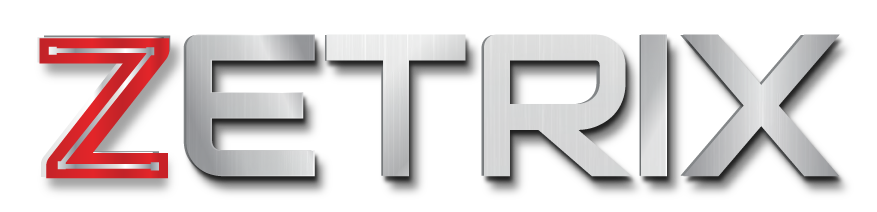How to: Restore/Import your Zetrix Wallet

If you happen to have multiple Zetrix wallet whether it be on the browser extension or mobile app, you will need to know how you can synchronize both platforms to utilize a single wallet address.
Below is the detailed guide that will assist you in enabling the access of your primary wallet across both browser and mobile wallets.
Step 1 : Wallet Installation 📝
You will need a login access to both browser and mobile app wallet. You may do so by installing Zetrix here:
- Browser Extension Wallet (Desktop): https://www.zetrix.com/zetrix-wallet/
- Mobile App (IOS): https://apps.apple.com/my/app/zetrix-wallet/id1617780277
- Mobile App (Android): https://play.google.com/store/apps/details?id=com.zetrix
Step 2: Extracting Private Key from Browser Wallet
To import your Zetrix Wallet, you would need to obtain your primary wallet’s private key from your Mobile App.
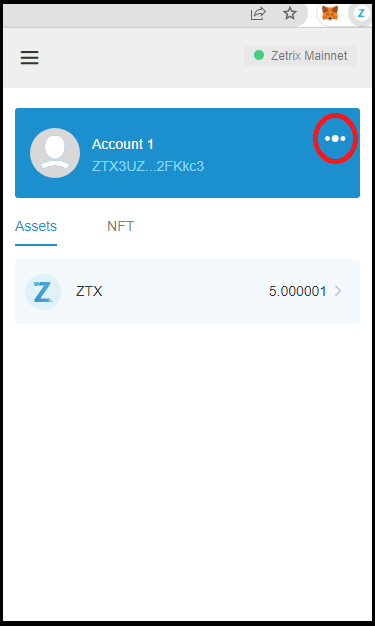
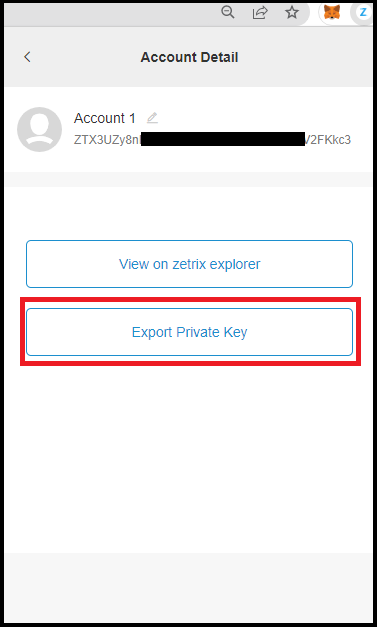
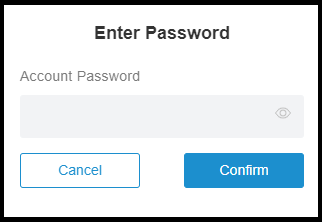
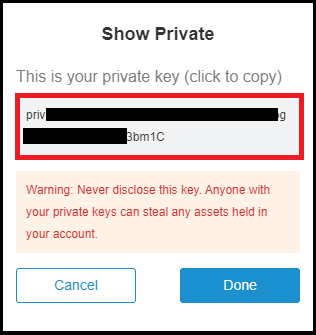
Step 3: Restore Private Key onto Mobile App
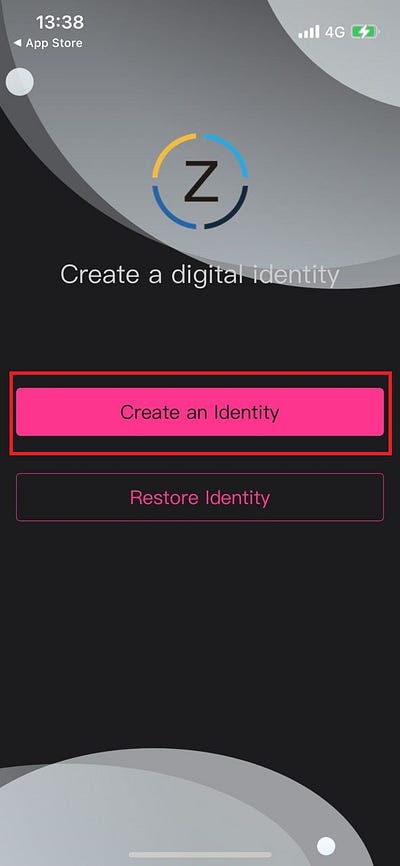
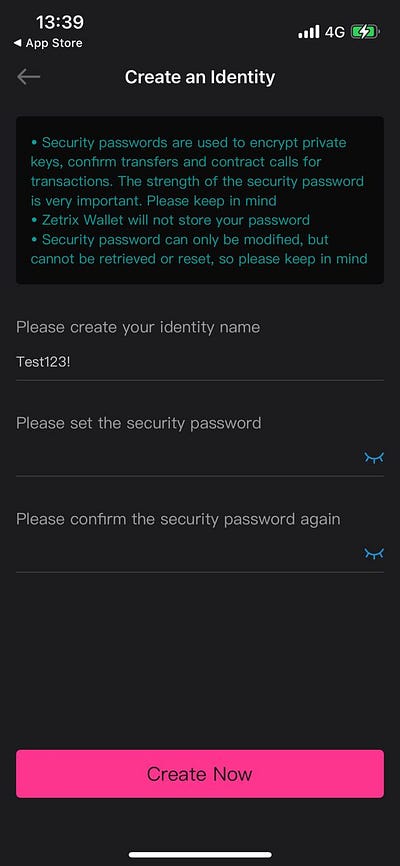
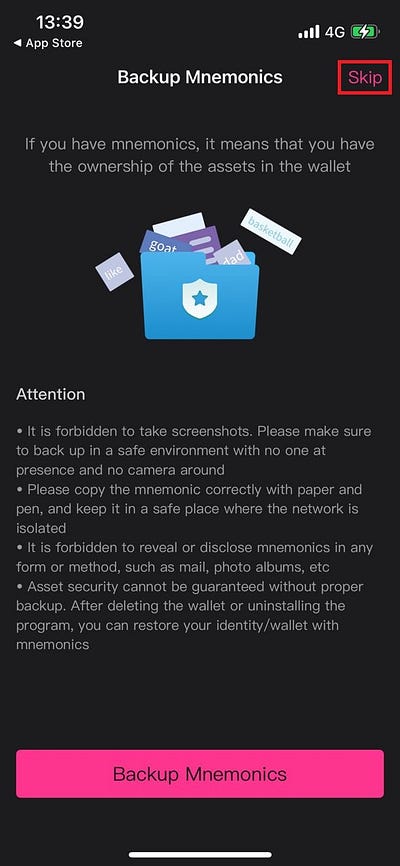
- 1. To restore your wallet onto the mobile app, you would first need to create an Identity. click “Create an Identity” to get started. You will be required to ‘identify a name’ for this wallet and ‘set a security password’.
- 2. Click “Create Now” to proceed with the registration process.
- 3. You will be diverted to the ‘Backup Mnemonics’ page, click “skip”.
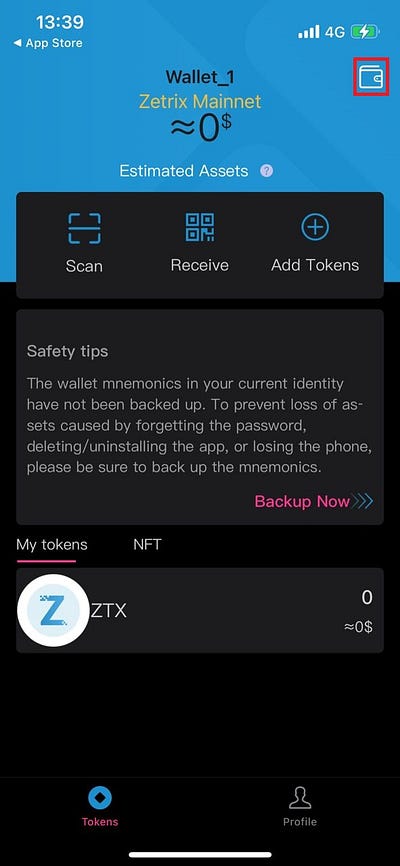
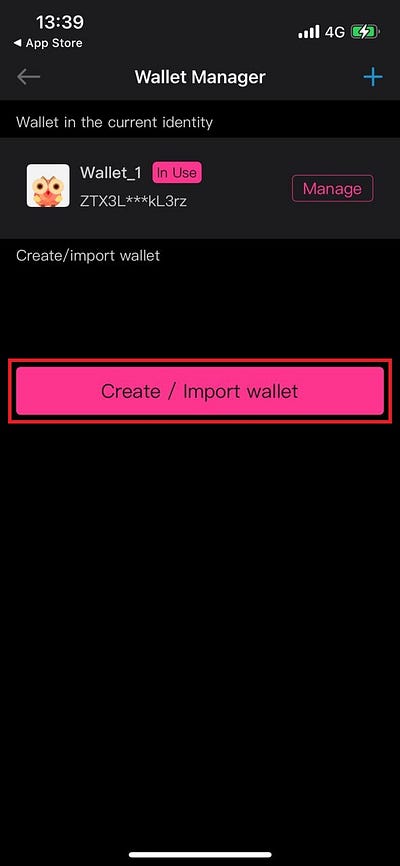
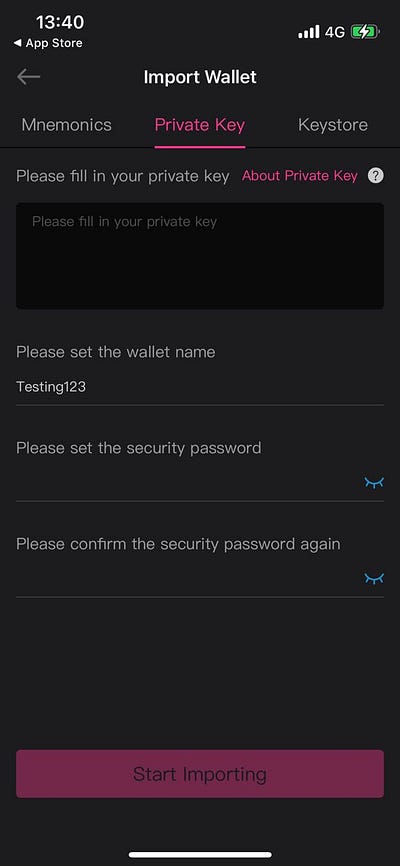
- 1. Once in the Zetrix Wallet dashboard, click the ‘wallet’ icon highlighted in the red box at the top right corner to visit the ‘Wallet Manager’ tab.
- 2. Click on ‘Create/Import Wallet’
- 3. Proceed to click on ‘Import Wallet’ and ensure that at the top of the page, you are importing via the ‘Private Key’ tab.
- 4. Paste your private key from the Zetrix Wallet browser extension.
- 5. Fill in the remaining details such as wallet name and security password.
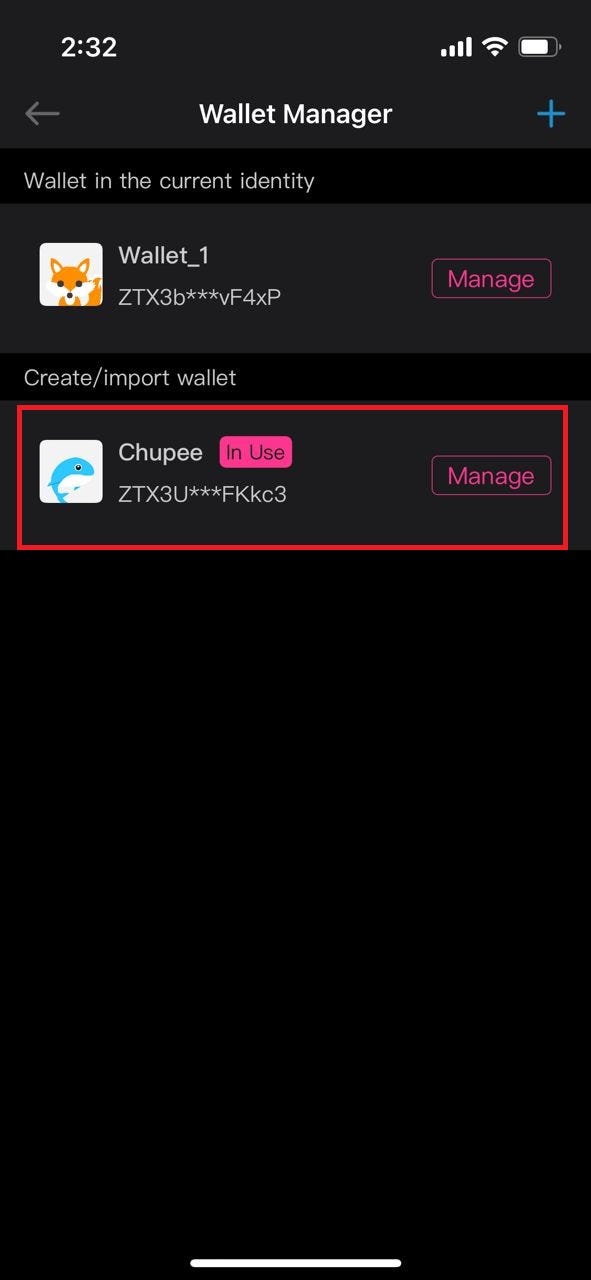
Lastly, you will be able to see your primary Zetrix wallet address under the ‘Wallet Manager’ tab. click on your recently imported wallet highlighted in red.
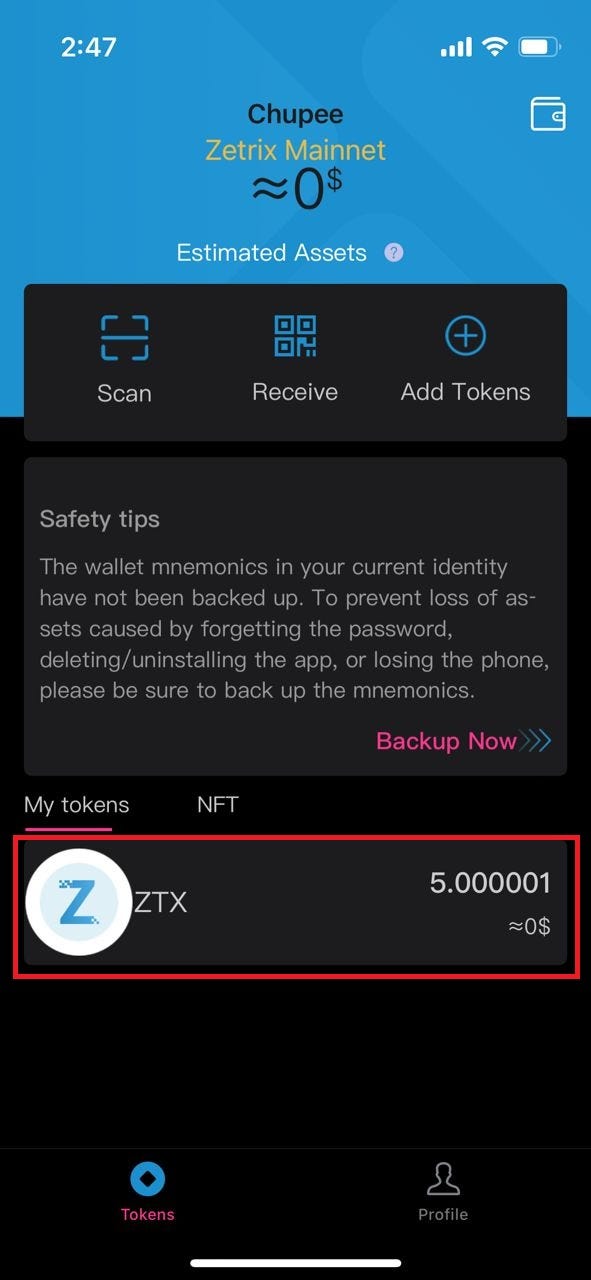
And now you’re all set! You’ve successfully imported your Zetrix browser wallet onto your Zetrix mobile app wallet. Similarly, you are able to reverse the import process from mobile app to your browser extension by using the private key.
Join our Community!
Learn more and be part of Zetrix’s journey. Get involved, join our community, and chat with other community members!